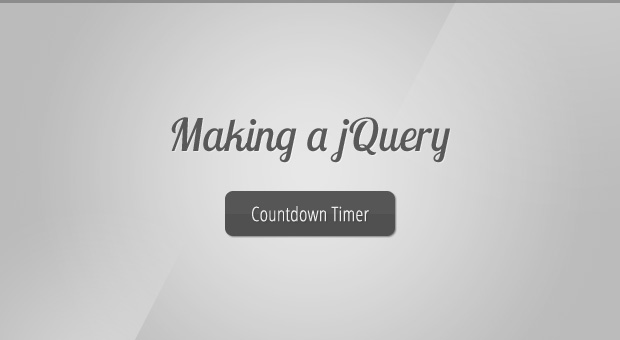This has been the subject of discussions on many forums over recent years. I realized that there were all sorts of tutorials offering often conflicting information regarding the process. This is not the only way, just my way. I would like to thank my mates Ben Cowell and Phil Shoebottom for offering some clarity on a few points.
What is "Linear Workflow"?
Look at Fig.01. What is the difference between the image on the left and the image on the right? The truth is; nothing at all, except the way your monitor is showing you the image.
Fig. 01
V-Ray and 3ds Max process the data in which to make an image in "linear space", also known as Gamma 1.0, but by default all monitors show you the image with a Gamma of 2.2 (sRGB), which basically makes the image look dark, although it actually isn't dark at all. The program just assumes that you are viewing the image with Gamma set to 1.0, instead of 2.2, until you tell it otherwise.
Unfortunately this has always been the case with 3D rendering, which means that many artists who don't know about linear workflow learn to light scenes by using a handful of tricks to try and get results you'd expect in real life. Things like adding more lights, boosting the Environment/GI levels to incredibly high values, adding some ambient lights with shadows turned off, etc. This all adds to the amount of calculations being made by the renderer for no real reason, as all of the data is in fact already there, providing you tell the program to show it to you correctly.